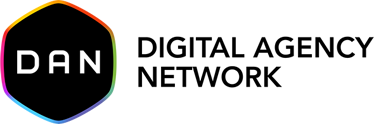Google Search Console has improved a lot in recent years. Some powerful features were added to guide webmasters to boost their website SEO, such as rich snippet enhancement and performance reports, indexed pages report, new filters to the performance report, and more.
By following the latest updates and mindfully utilizing the data given by the Google Search Console, you can improve the organic presence of your domain.
As you read further, you will explore some of the powerful Google Search Console features to improve the SEO of your selected property.
Let’s begin.
Here are the best Google Search Console features to improve SEO:
1- Identify Search Queries That Are Generating Impressions But Fewer Clicks
Go to the “Performance” section and click on the “Queries” tab as shown in the image below. Here, you can see all the search queries for which your website is ranking.
Now, filter the queries that are getting high impressions but lower clicks.
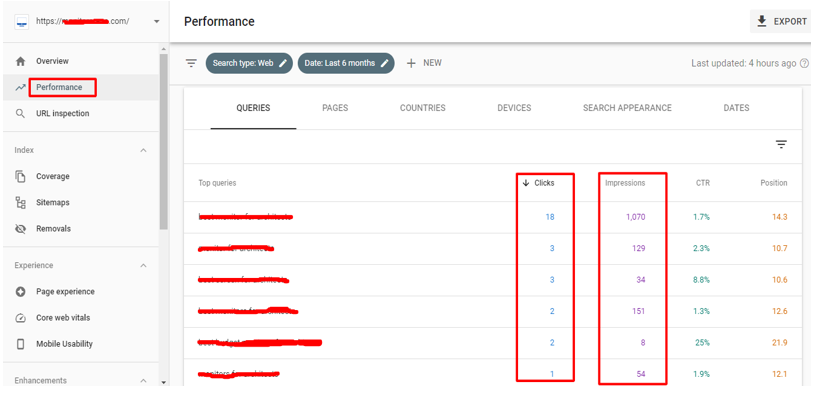
Now, export the report to a spreadsheet.
These queries are low-hanging opportunities to maximize organic traffic on your site.
Click on Pages to identify the page that is ranking for these queries. Now, add these queries to the page’s content to further improve the relevancy. Avoid repeating the phrases and use only unique and LSI variants that are related to the matching queries.
Doing so will increase the content on your target landing page and also improve the relevancy of the page for ranking keywords.
2- Find More Keyword Ideas For Your Target Landing Pages
Go to the “Performance” section and select your desired date range, then click on the “New” button and select “Page”.
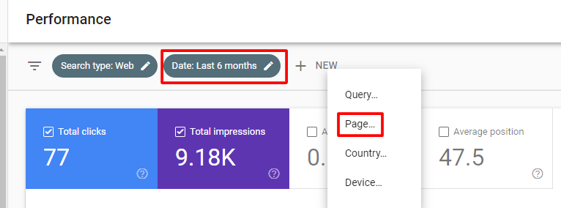
Here, you need to enter any of your website landing page URLs for which you want to get more keywords.
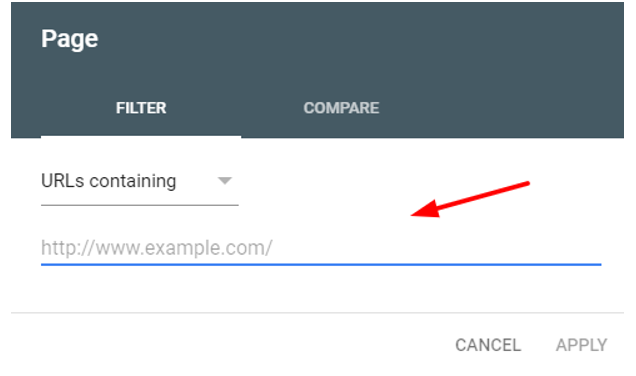
Now, scroll down to the “Queries” section and see all the keywords for which your landing page is ranking.
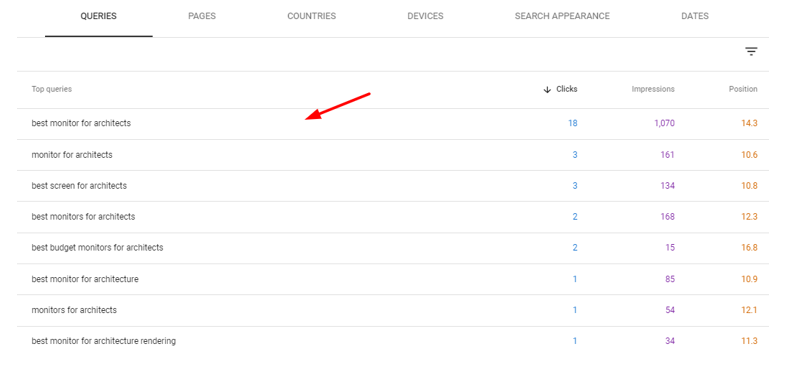
Along with keywords, you can see impressions, clicks, and average positions.
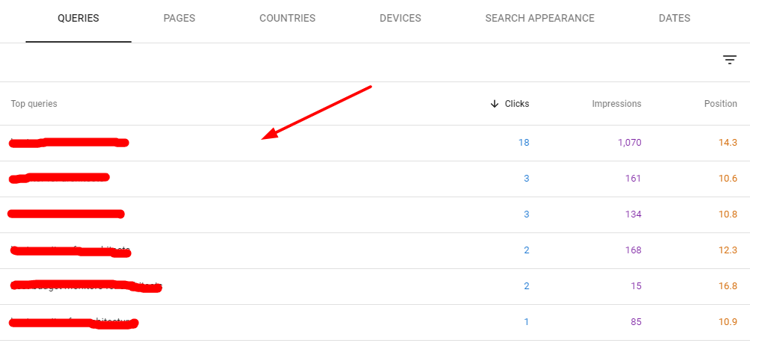
These are untapped keyword opportunities. You can add them to your SEO report and start optimizing your page accordingly.
3- Audit Your Site For Core Web Vitals Issues
Google officially launched Page Experience Update in November 2020.
A major part of the algorithm was Core Web Vitals which is a collection of metrics to improve site speed.
Core Web Vitals is a ranking factor since it directly impacts user experience.
Hence, it’s a must for webmasters to fix all the Core Web Vitals issues on your site.
You don’t need to check each URL manually. Google Search Console performs Core Web Vital test for all the URLs individually and provides reports for both mobile and desktop.
Visit “Core Web Vitals” under the “Experience” section. Here, you will see results for both desktop and mobile.
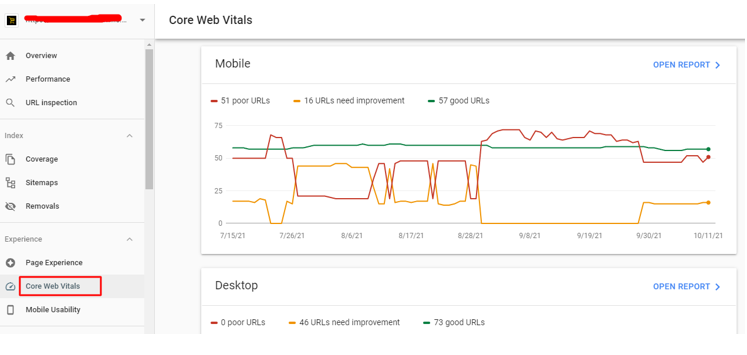
Click on the “Open Report”, to see all the pages with different ratings such as Poor, Needs Improvement, and Good, as shown in the given image below.
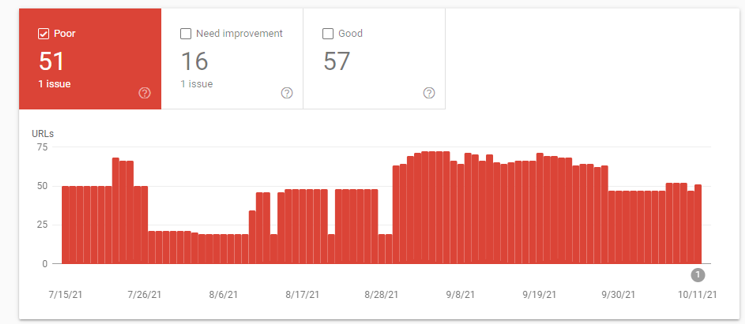
By scrolling down, you can see which Core Web Vitals issue you have on your site.
For example, in our case, we have CLS (Cumulative Layout Shift): more than 0.25. You can also check how many URLs are affected by the CLS issue.
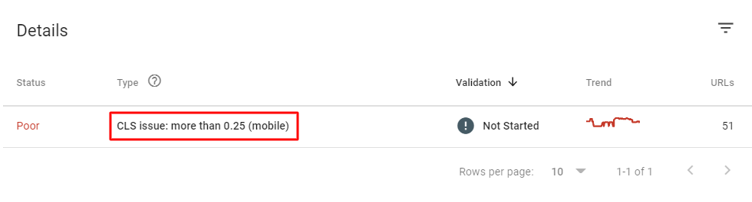
You can click on the issue to check more details like affected URLs and average CLS score.
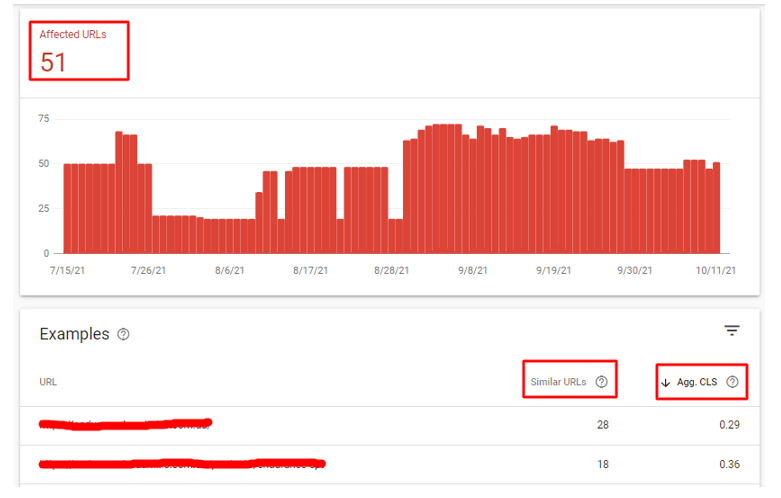
You can click on any example URL to check all the similar or grouped URLs.
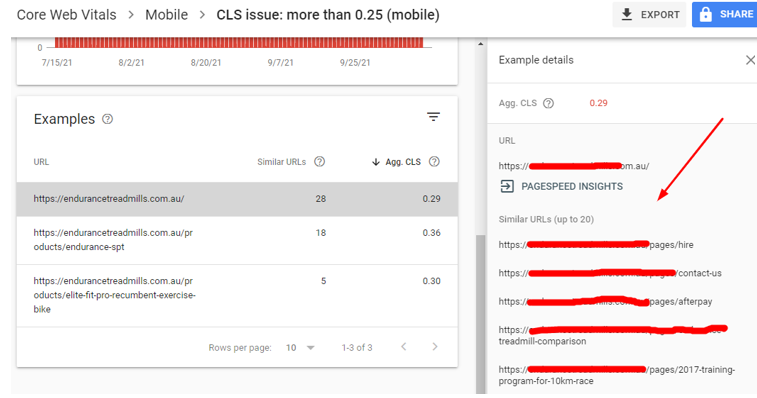
Once you fix this issue, simply click on the “Validate Fix” button and tell Google that you have fixed the issue from your site.
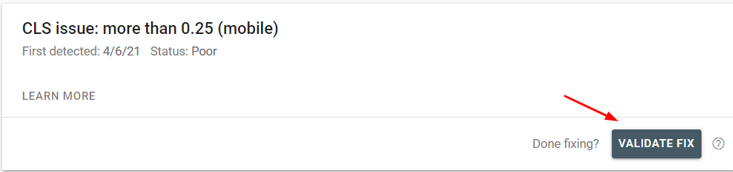
Moreover, you can perform a detailed analysis of the Core Web Vitals performance of your site using Google’s tools like PageSpeed Insights. The tool will help you identify the exact issues that are causing poor page performance. You can take the required actions to fix the errors to rank better on SERP.
4- Find Question Keywords
29% of users’ queries that trigger featured snippets contain question keywords like why, how, and which.
Go to the “Performance” section, click on “New” and select query.
Here you can find keywords that contain typical question phrases like:
- “How to”
- “What is”
- “Why”
- “When”
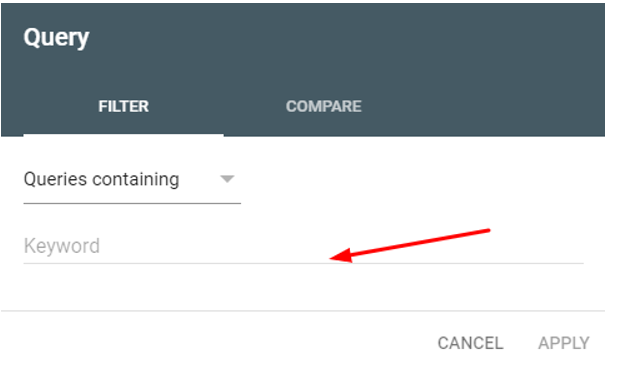
Tip: Recently Google added new features to the Search Console Performance report called the “Custom (regex)” filter. By using it, you can find question-based queries in bulk that contain multiple question phrases as listed above. You can enter the below expression to find tons of question queries.
^(who|what|where|when|why|how)[” “]
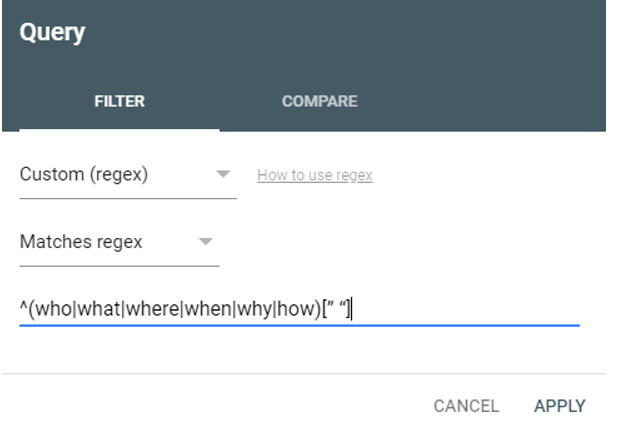
This custom expression helps you find thousands of question-based queries that you can use in your content.
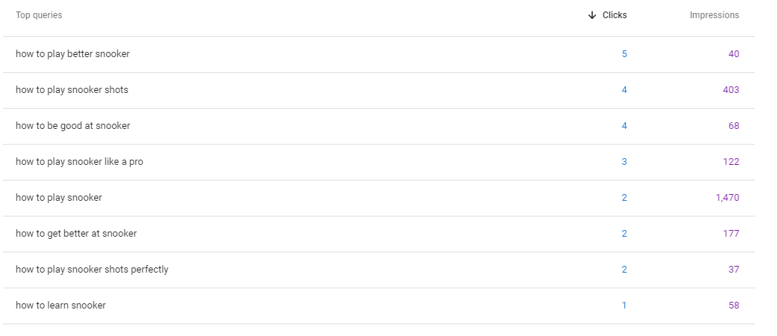
5- Compare Performance
You can compare your site performance from time to time to find potential opportunities to further improve your website traffic.
For example, you can check which keywords and URLs are losing their ranking on SERP.
Open the “Performance” tab and select a comparison period like the last 7 days, 28 days, and so on.
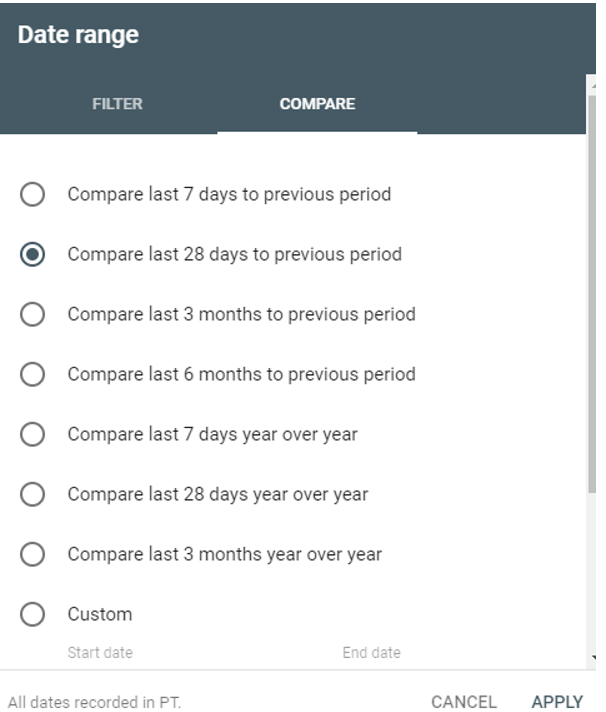
Now, click on total click, impression, average CTR, and position so that you can see all of this in the report. As you can see in the image below, we have a comparison of these metrics with the chart.
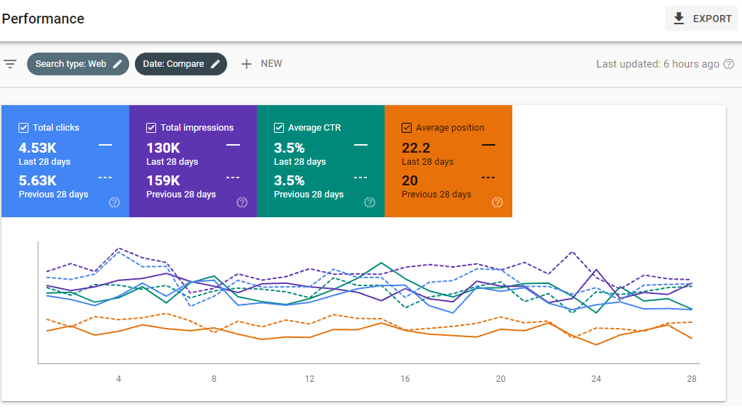
You need to scroll down to see the detailed comparison of various metrics like queries, pages, countries, devices, and search appearance.
The best way to use this hack is to check for which keyword or search query, your site is losing ranking. You can see the difference in these metrics as shown in the image below.
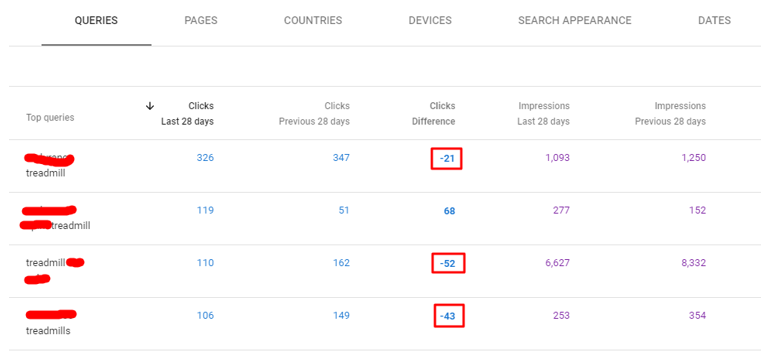
Similarly, you can check which pages are losing rankings or the countries from where user visits are decreasing.
You can optimize the content on the pages with reduced clicks and acquire some high-authority links to bring back the lost rankings.
6- Check Website Index Coverage Issues
It is a Google search console feature that every webmaster should use.
Visit the “Coverage” section under “Index” and see all the index coverage issues.
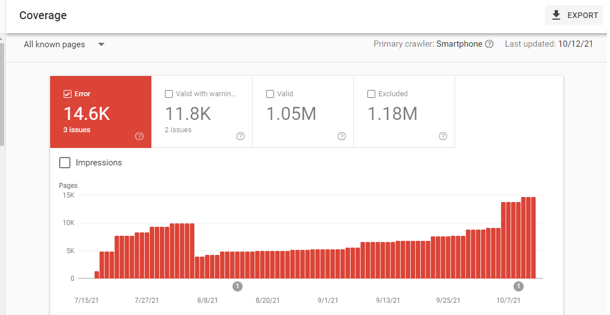
To see errors in detail, just scroll down to the report and check types of errors like 5xx, 404, or URLs that are blocked by robots.txt.
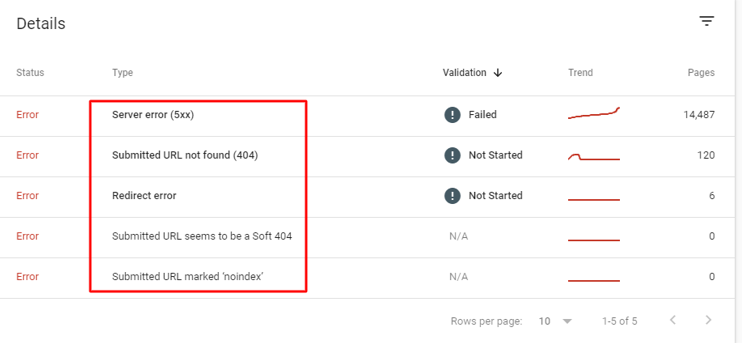
Click on any error and you will see all the URLs that are affected by these errors.
Fix all these errors on your site to allow even more URLs from your site the opportunity to gain higher organic rankings for increased traffic and conversions.
Once you successfully fix the errors in your site, request validation by clicking on the “Validate Fix” button.
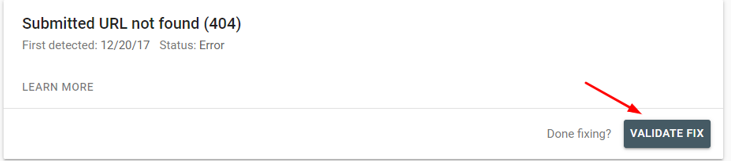
Summary
Google Search Console has always been a reliable tool for analyzing and improving the performance of your website on Google’s search engine result page.
Leverage these Google Search Console features to optimize your website for greater traffic and sales.